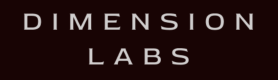Avaya Cloud Office is a comprehensive unified communications platform designed to streamline business communications with advanced features such as voice, video, messaging, and collaboration tools.
Welcome to the Slack documentation for Dimension! Integrating Dimension into your Slack bot is quick and easy.
If you have any questions, comments, or suggestions, please feel free to contact us.
- Login to Avaya Cloud Services at https://accounts.avayacloud.com.
- Click on Manage Companies and click on the existing company name.
- Select the API tab.
- If there is an existing key with its Role set to IPOFFICE key:
- Click View/Edit and use the menu controls to either download the values as a CSV file, or to copy and paste the values to a temporary document on your PC.
- If there is no existing key with its Role set to IPOFFICE key:
- Click Add API key+. Set the role to IPOFFICE and click Add API key.
- Click View/Edit and use the menu controls to either download the values as a CSV file, or to copy and paste the values to a temporary document on your PC.
- If there is an existing key with its Role set to IPOFFICE key:
Get Messages from Avaya Cloud
To retrieve messages from Avaya Cloud, you'll use the "List SMS" API endpoint. Here's a basic example of how to do this:
- Endpoint:
https://docs.avayacloud.com/aspx/rest#list-sms - Method: GET
- Headers:
Authorization:Bearer {Your_Avaya_API_Key}
- Parameters: Customize your request based on the query parameters supported by the Avaya API, such as
startDate,endDate, orphoneNumber.
Example Request to Avaya Cloud:
import requests
url = "<https://api.avayacloud.com/messaging/v1/sms>"
headers = {
"Authorization": "Bearer {Your_Avaya_API_Key}"
}
response = requests.get(url, headers=headers)
messages = response.json()Post Messages to Dimension
After retrieving messages from Avaya Cloud, you can forward them to Dimension using its Universal REST API.
- Endpoint:
https://tracker.dashbot.io/track?platform=universal&v=11.1.0-rest&type=incoming&apiKey={Your_Dimension_API_Key} - Method: POST
- Headers:
Content-Type:application/json
- Body: The body of the request should include the messages retrieved from Avaya Cloud, formatted according to Dimension's requirements. You'll likely need to transform the Avaya Cloud message format to match what Dimension expects.
Example Request to Dimension
dimensionlabs_url = "https://tracker.dimensionlabs.io/track"
params = {
"platform": "universal",
"v": "11.1.0-rest",
"type": "incoming",
"apiKey": "{Your_Dimension_API_Key}"
}
# Example payload - transform this based on the actual message format and Dimension requirements
payload = {
"text": "Hello from Avaya Cloud!",
"userId": "user123"
}
response = requests.post(dimensionlabs_url, params=params, json=payload)
print(response.status_code)
Example JSON Payload to Dimension
When you have extracted the data from Avaya, here is how you might format the JSON payload for Dimension:
{
"text": "Hello, how can I assist you today?",
"userId": "user123456"
}