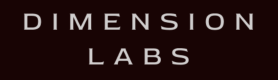Pass Custom Outgoing Intents for Google
Outbound Intents are an optional, advanced feature.
With Intents, you can roll up similar messages your bot sends to quickly see the combined metrics.
Here is how we define an intent:
- intent – object – (optional)
- name – string
- inputs – array
- input – object
- name – string
- value – string
- input – object
Intents can be sent for either inbound or outbound messages. Place the intent object at the root level of the JSON that you send for each inbound or outbound message, or use the NPM module.
Adding an Intent for an outbound message
Example: “The weather is 68 degrees and sunny.”
Define Intent
The message “The weather is 68 degrees and sunny.” maps to the WEATHER_RESPONSE Intent with the “forecast” entity “68 and sunny”
{
"name": "WEATHER_RESPONSE",
"inputs": [
{
"name": "forecast",
"value": "68 and sunny"
}
]
}Log outbound Intent via NPM
dimension.logOutgoingIntent({
"name": "WEATHER_RESPONSE",
"inputs": [
{
"name": "forecast",
"value": "68 and sunny"
}
]
});Special NotHandled Intent
By passing the NotHandled intent, this will enable the special report to show you which messages were not handled by your skill
Log outbound Intent via NPM
dimension.logOutgoingIntent({ "name": "NotHandled" });Tracking Events in a Conversation
Events
You may wish to track certain events in conversations, such as:
- External URL Clicks
- Social Shares
- Revenue
- Anything else…
JSON Format
The JSON that you can send to track an event is:
- name – string (required)
- userId – string (required)
- conversationId – string (optional)
- type – enum (required)
- customEvent
- revenueEvent
- shareEvent
- pageLaunchEvent
For each event type, you can pass additional properties:
customEvent
- extraInfo – object (optional)
revenueEvent
- amount – number (required)
- referenceNumber – string (optional)
- metadata – object (optional)
pageLaunchEvent
- extraInfo – object (optional)
shareEvent
- sharedMessage – object (optional)
referralEvent
- name – string (required)
- ref – string the referral tag (optional)
- source – string the referral source (eg. ADS, WEB) (optional)
- adid –_string an ID to identify the ad (optional)
- refereruri –_string the URI that sent the referer(optional)
Tracking Custom Events
Post to the endpoint
https://tracker.dimensionlabs.io/track?platform=google&v=11.1.0-rest&type=event&apiKey=API_KEY_HEREMake sure to set the ‘Content-Type’ header to ‘application/json’ and to replace API_KEY_HERE with your api key.
The data to POST should pass the following data:
{
"name": "trackMeEvent",
"type": "customEvent",
"userId": "967295313370594",
"extraInfo": {
"start": 1500504070512,
"difference": 374,
"end": 1500504070886
}
}Sample cURL
curl -X POST -H "Content-Type: application/json"
-d '{"name":"trackMeEvent","type":"customEvent","userId":"967295313370594","extraInfo":{"start":1500504070512,"difference":374,"end":1500504070886}}'
'https://tracker.dimensionlabs.io/track?platform=google&v=11.1.0-rest&type=event&apiKey=API_KEY_HERE'Notice, you must replace the placeholder API_KEY_HERE above with your api key.
Tracking Revenue Events
Post to the endpoint
https://tracker.dimensionlabs.io/track?platform=google&v=11.1.0-rest&type=event&apiKey=API_KEY_HEREMake sure to set the ‘Content-Type’ header to ‘application/json’ and to replace API_KEY_HERE with your api key.
The data to POST should pass the following data:
{
"name": "boughtSandwich",
"type": "revenueEvent",
"userId": "967295313370594",
"amount": 17.45,
"metadata": {
"productName": "Ham Sandwich",
"sku": "abc123123"
}
}Sample cURL
curl -X POST -H "Content-Type: application/json"
-d '{"name":"boughtSandwich","type":"revenueEvent","userId":"967295313370594","amount":17.45,"metadata":{"productName":"Ham Sandwich","sku":"abc123123"}}'
'https://tracker.dimensionlabs.io/track?platform=google&v=11.1.0-rest&type=event&apiKey=API_KEY_HERE'Notice, you must replace the placeholder API_KEY_HERE above with your api key.
Tracking Page Launch Events
Post to the endpoint
https://tracker.dimensionlabs.io/track?platform=google&v=11.1.0-rest&type=event&apiKey=API_KEY_HEREMake sure to set the ‘Content-Type’ header to ‘application/json’ and to replace API_KEY_HERE with your api key.
The data to POST should pass the following data:
{
"name": "Launched Detail Page",
"type": "pageLaunchEvent",
"userId": "967295313370594",
"extraInfo": {
"url": "https://www.dimensionlabs.io/"
}
}Sample cURL
curl -X POST -H "Content-Type: application/json"
-d '{"name":"Launched Detail Page","type":"pageLaunchEvent","userId":"967295313370594","extraInfo":{"url":"https://www.dimensionlabs.io/"}}'
'https://tracker.dimensionlabs.io/track?platform=google&v=11.1.0-rest&type=event&apiKey=API_KEY_HERE'Notice, you must replace the placeholder API_KEY_HERE above with your api key.
Tracking Share Events
Post to the endpoint
https://tracker.dimensionlabs.io/track?platform=google&v=11.1.0-rest&type=event&apiKey=API_KEY_HEREMake sure to set the ‘Content-Type’ header to ‘application/json’ and to replace API_KEY_HERE with your api key.
The data to POST should pass the following data:
{
"name": "sharedLink",
"type": "shareEvent",
"userId": "967295313370594",
"sharedMessage": {
"text": "come check out this bot"
}
}Sample cURL
curl -X POST -H "Content-Type: application/json"
-d '{"name":"sharedLink","type":"shareEvent","userId":"967295313370594","sharedMessage":{"text":"come check out this bot"}}'
'https://tracker.dimensionlabs.io/track?platform=google&v=11.1.0-rest&type=event&apiKey=API_KEY_HERE'Notice, you must replace the placeholder API_KEY_HERE above with your api key.
Tracking Custom User Metadata
You can send any custom user metadata to build detailed audience segments.
Custom user metadata can be sent for both incoming and outgoing messages.
Examples of metadata that you might send:
- Your own User ID
- Store your User ID in userStorage.dimensionUser.userId
- Experiment Group, for A/B Testing
- Favorite Book
- Location
To send Custom User MetaData
Note: if you are using the @assistant/conversation and integrating with Dimension through a fulfilment webhook handler, please
refer to the Custom User Metadata section in Google Assistant Conversation
For Google dimensionUser should be set in the userStorage parameter which should be stringify’ed JSON (outgoing example)