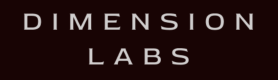Helpful Dashboard Tips
Use these tips to help you get more out of Dashboards
Tip 1: Recently opened dashboards will show on the left hand side menu of your dashboard
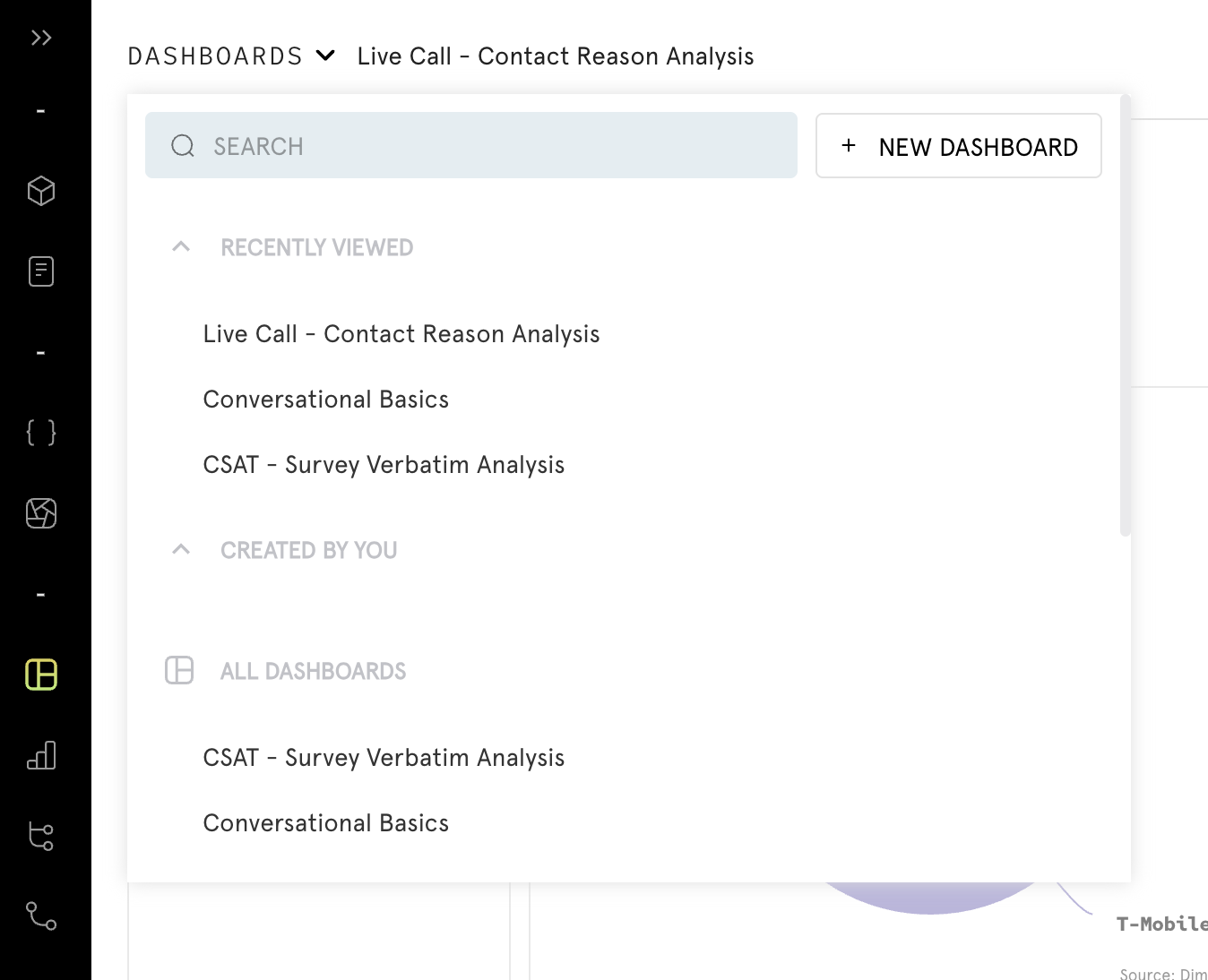
Tip 2: Create a new dashboard from an existing one using the "Copy Dashboard" button located in the top menu, eliminating the need to recreate each card individually.
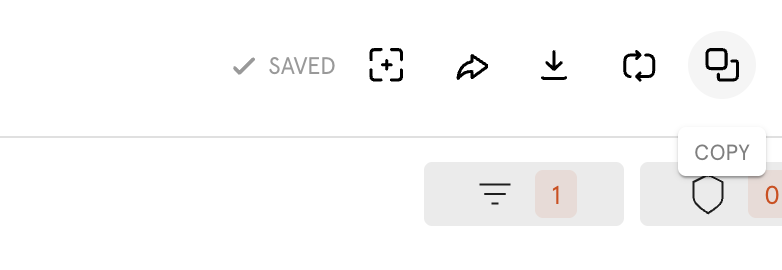
Tip 3: Resize your dashboard cards by clicking and holding the bottom right-hand corner, allowing you to adjust the size according to your preference.
Tip 4: Easily rearrange dashboard cards by hovering over a card to reveal blue rectangles at the top, then click and hold your mouse to drag the card to your preferred location.
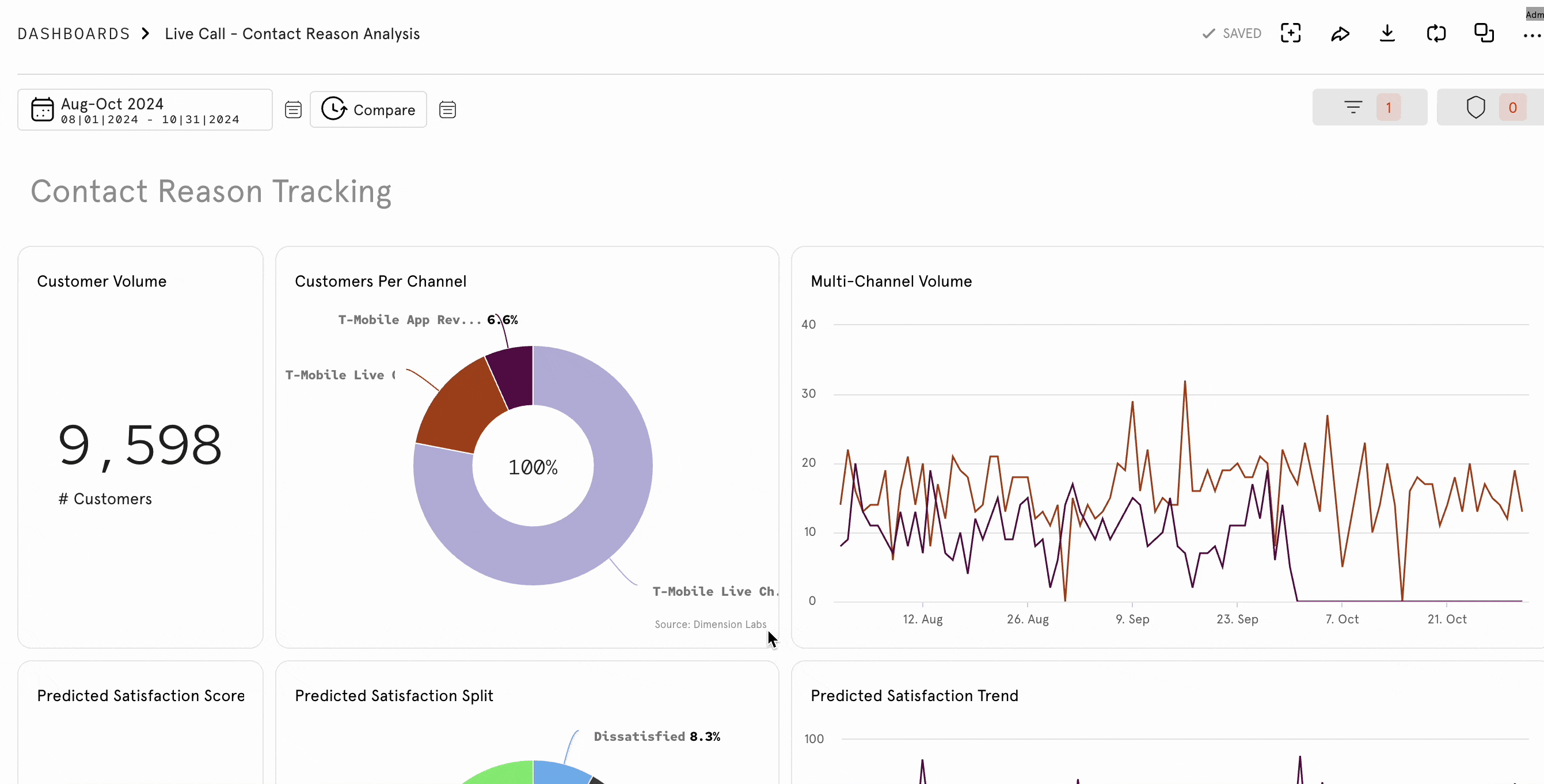
Updated 5 months ago